Hello people this is my first tutorial making a scrapbook using photoshop. i make it as simple as possible & easy. I'll be glad if you find this useful. All you have to do.. find stock from the internet.. or i recommended take photo from above.
1. find photos for your scrapbook.
 Example of original pictures from previous Scrapbook. mostly downloaded.
Example of original pictures from previous Scrapbook. mostly downloaded.2. Extract carefully using Magnetic Tool got problem with extraction? click here.
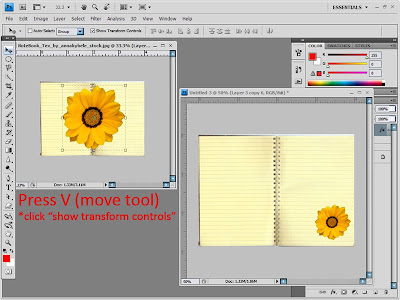 Use the move tool (make sure you click on the show transform controls) resize, rotate, flip it whichever you like same goes to all the photos you want to add.
Use the move tool (make sure you click on the show transform controls) resize, rotate, flip it whichever you like same goes to all the photos you want to add.5. Use Blending Option to make it look 3D by applying drop shadow to the flower.
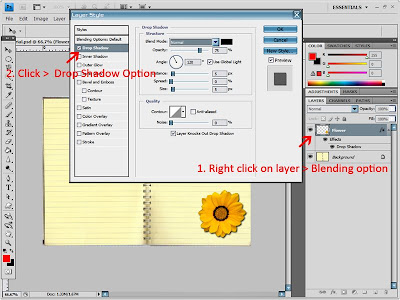 Go to the flower layer > right click > blending option > click drop shadow > drop shadow option
Go to the flower layer > right click > blending option > click drop shadow > drop shadow optionplay with the opacity, angle, spread etc.
6. Make border using canvas size.
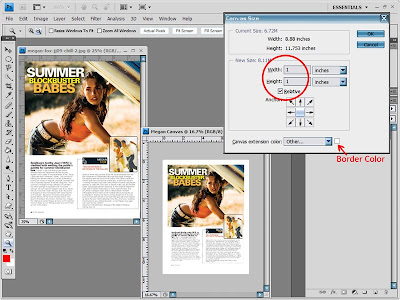 open new image > alt+ctrl+c
open new image > alt+ctrl+c 7. Paste!
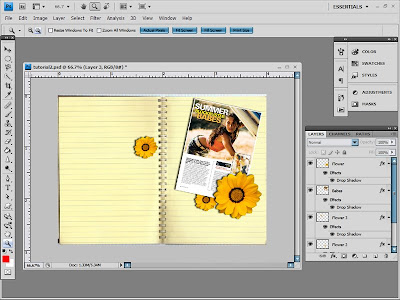 Move the layers up and down. Want to learn more about layers? click here
Move the layers up and down. Want to learn more about layers? click hereDONE! GOODLUCK! =D
This is my version with the add of brushes and patterned paper.

Please drop your comment and link here . I'll be happy if you show me your results.




3 comments:
thanks.. x3ro =D give ur link here.. i wana c ur result :)
owh dude.. im not duing it
just saying thanks for sharing ur guide
some people might find this useful
pretty awesome~ inspiring~
Post a Comment